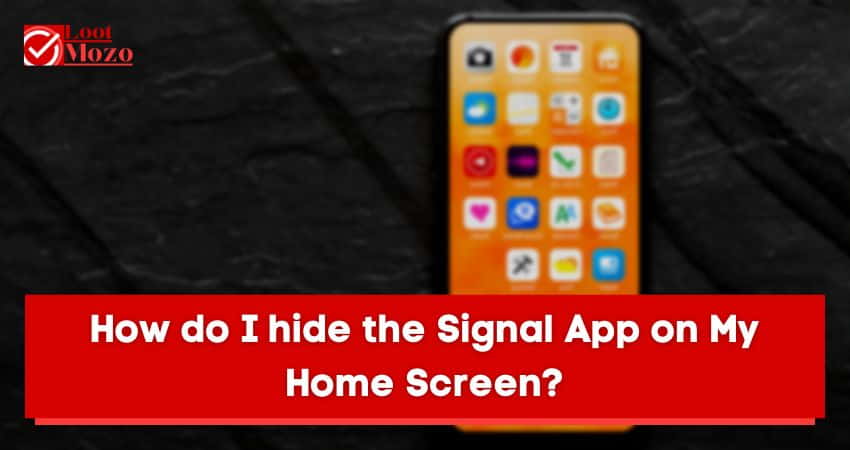We all know how important it is to keep our information safe, and that includes our PINs. Whether we’re using a Signal app or any other type of app, it’s crucial that we take the necessary steps to keep our PINs secure.
So, how do I change my PIN on Signal app? Check out the blog for better steps to help you change your app pin.
How do I change my PIN on the Signal App on Android?
If you’re using Signal for the first time, you’ll be asked to set a PIN when you set up the app. If you didn’t set a PIN when you first installed Signal, or if you want to change your current PIN, tap the menu icon in the top left corner of Signal and go to Settings > Privacy. From there, tap Change PIN.
If you need to change your PIN on the Signal app for any reason, follow these steps:
- Open the Signal app and go to the main menu.
- Tap on “Settings.”
- Scroll down and tap on “Change PIN.”
- Enter your current PIN and then enter your new PIN twice to confirm it.
That’s all you need to do! Once you’ve changed your PIN, you’ll be required to enter it whenever you open the Signal app or when you want to decrypt a message.
How do I Change my PIN on Signal in iPhone?
Your PIN is like a password for your Signal account. Just like you wouldn’t use the same password for everything, it’s important to have a unique PIN for Signal. If someone gets your PIN, they could access your Signal account and read your messages.
To change your PIN on Signal:
- Open the app and tap the three dots in the top right corner
- Tap “Settings”
- Tap “Privacy”
- Tap “Change PIN”
- Enter your current PIN, followed by your new PIN
- Tap “OK”
If you have a fingerprint sensor on your device, you can use it to unlock Signal instead of a PIN. To do this, go to Settings > Privacy and toggle Use fingerprint for authentication.
Benefits of Changing the PIN for Signal App
There are several benefits to changing the PIN for your Signal app:
- It can help to prevent someone from gaining unauthorized access to your account.
- If you believe that your PIN has been compromised, changing it can help to protect your account from being used by someone else.
- Changing your PIN on a regular basis can also be a good security measure, as it makes it more difficult for someone to guess or brute force their way into your account.
Finally, if you are ever asked to enter your PIN by Signal support in order to troubleshoot an issue with your account, having a different PIN than the one you use for logging in can be helpful in ensuring that no one else has access to your account during that process.
Further reading: Can You See when Someone was Last Active on Signal App?
FAQs
If you’re wondering how to change your PIN on the Signal app, you’re not alone. Many people have questions about this process, so we’ve compiled a list of answers to some of the most frequently asked questions.
What should I do if I forget my new PIN?
Don’t worry – if you forget your new PIN, you can always reset it using the Forgot PIN feature in Signal App.
How do I change my PIN on the Signal App?
Changing your PIN on the Signal app is easy! Just follow these simple steps: Open the Signal app and go to Settings. Tap Security. The Tap on Change PIN. Enter your old PIN and then enter your new PIN twice. Tap Save. That’s it! You’ve successfully changed your PIN on the Signal app.
Why would I want to change my PIN on the Signal app?
There are a few reasons why you might want to change your PIN on the Signal app: To keep your account more secure: A strong and unique PIN makes it harder for someone to guess or hack into your account.
To make it easier to remember: If you find yourself forgetting your current PIN, changing it to something simpler may help you remember it better. To keep things fresh: Sometimes, it’s just nice to change things up! If you’re bored with your current PIN, feel free to change it for any reason whatsoever.
Conclusion
If you’re using the Signal app and need to change your PIN, it’s a pretty easy process. Just open the app, go to Settings, and then select Change PIN. You’ll be prompted to enter your current PIN, followed by your new PIN. Once you’ve done that, just hit Save and you’re all set!
If you ever need to change your PIN on the Signal app, simply follow these steps: open the app, go to Settings, tap on Security and Privacy, and then Change PIN. That’s all there is to it.